Let's Workshop: Keyes Piezo Vibration Sensor
Posted by Sebastian Karam on
Here is a quick introduction to using the Keyes piezo vibration sensor module. Hopefully it will provide you with the confidence to start monitoring that banging in the attic.
This example will demonstrate the use of an Arduino UNO in monitoring an analog pin state as the sensor plate is manipulated.
Components
- 1pcs Arduino UNO or Compatible - LCAA100005
- 1pcs Keyes Vibration Sensor Module - BDAA100022
- 3pcs Male to Male Jumper Cables - GBAA100001
Wiring
Wire the two boards to the Arduino as can be seen in the images below, taking care to match the pin numbers and names.
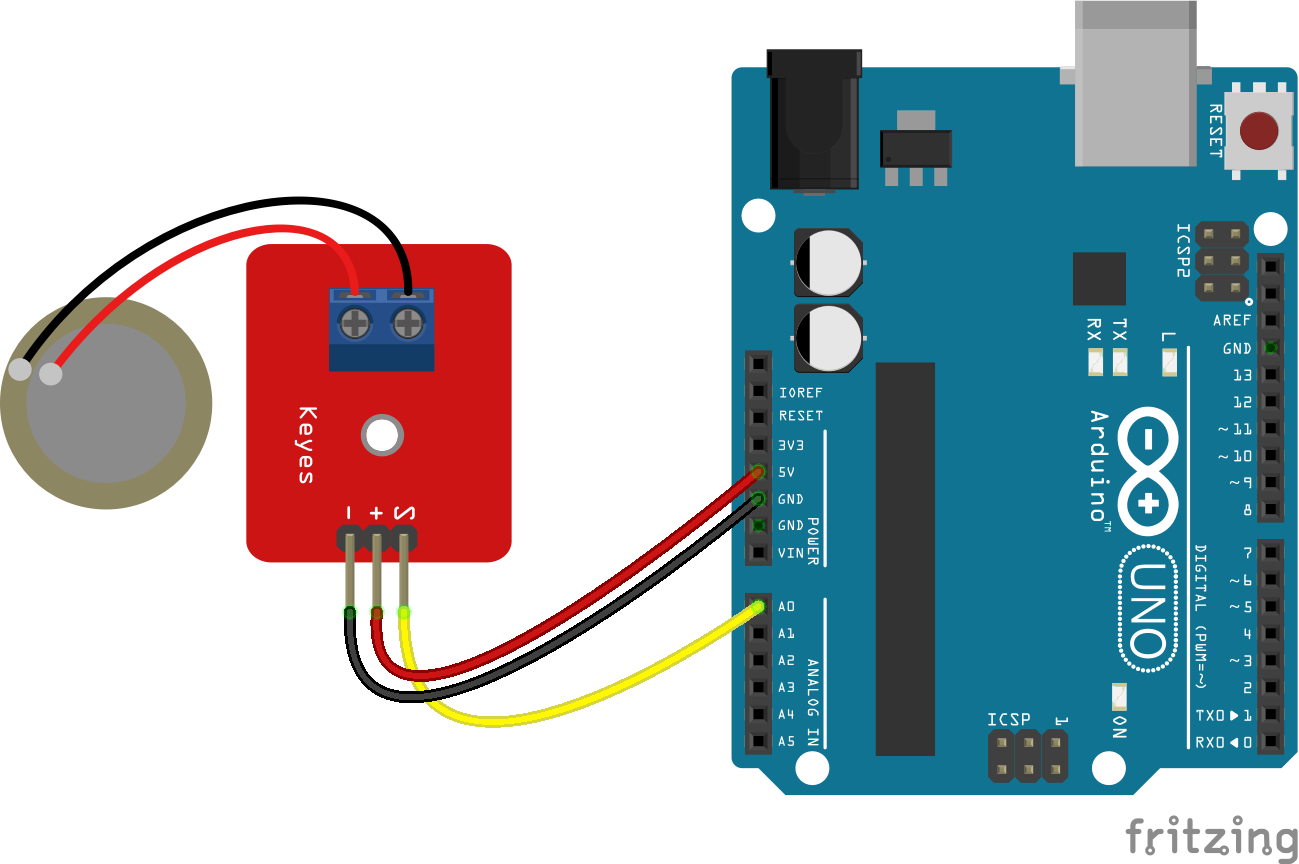
Coding
The code consists of a definition, setup and loop. First the A0 pin is assigned followed by a variable to store the value read. This allows easier use later in your program. A setup informs the system that the pin is an input is an input and then launches the serial connection. Next we enter the loop, where the value on the pin is read and stored in the variable declared earlier. Following that we send it to the serial monitor so that the value can be read on the screen.
Load the code below into the Arduino IDE and upload it to your board.
/*
A simple program designed to setup and demonstrate the Keyes Piezo Vibration Sensor Module - BDAA100022.
The program monitors a connected analog pin and outputs the value to the
serial monitor.
modified 6th November 2019
by Sebastian Karam - Flux Workshop
*/
int analogApin = 0; // define OUT signal pin
int analogA; // define variable to store value read from pin
void setup() {
pinMode(analogApin, INPUT); // set the OUT signal pin as an input
Serial.begin(9600); // launch the serial monitor
Serial.println("Flux Workshop Example");
}
void loop() {
analogA = analogRead(analogApin); // read the voltage level on the A0
Serial.println((String)"Vibration level: " + analogA); // send the result to the serial monitor
delay(200); // pause for a moment before repeating
}
Running
With the board loaded with the program and all the connections made the serial monitor will produce an output like the one seen below. In this instance, the sensor was held still then tapped wildly for a few moments. You will notice that the output jumpes madly when the sensor is triggered.
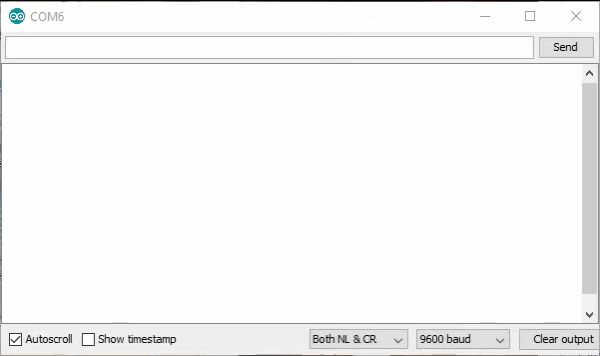
What to try next?
- Use the output over a long time to monitor movement of a project over a period of time.
- Set a trigger to alert you when a particular sequence of knock is detected.
Share this post
- 65 comments
- Tags: Arduino, BDAA100022, Keyes, Knock Knock Whos There, Module, Piezo, Sensor, UNO, Vibration

fNioIDOBxryFHgc
BZXVAfSQcwFT
tYxLPRgkhVbs
WZqsSlJjEPOcXKMx
uYvwMNBqmaUiV